The Surplus SharePoint site is at: https://gtvault.sharepoint.com/sites/gt/surplus/SitePages/Home.aspx
If you are already logged into Office 365 (https://office365.gatech.edu), you will be taken to the Surplus SharePoint site by clicking on the SharePoint URL above.
If you are not already logged into Office 365, you will be taken to the Microsoft Office 365 login page (fig. 1 below). If you are taken to this page, enter your USERID@gatech.edu in the Email or phone field and click Sign in or press Enter (example: gburdell3@gatech.edu). If you have been to this page before, your browser may remember your work account and display it on the page with a badge icon next to it. If so, just select this account.
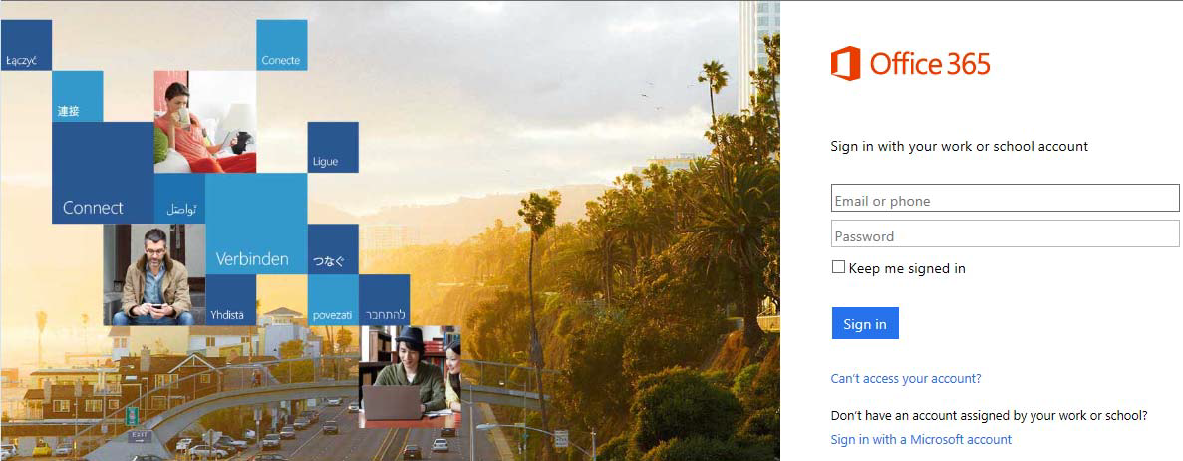
Fig. 1: Microsoft Office 365 login page
If you have a personal Microsoft account associated with your work account, you may be taken to a page where it asks you if you want to use your Work or School account or your personal one. If so, choose the Work or School account.
You will then be re‐directed to the GT login page. After logging in, you will be taken to the Surplus site. The Surplus site will appear like figure 2 below, and will have images of surplus items available, below the Available Items heading. Your page will appear slightly differently depending on your security.
Click on the Full Inventory link in the left column, or the See Full Inventory link below the image slideshow to access the full inventory list.
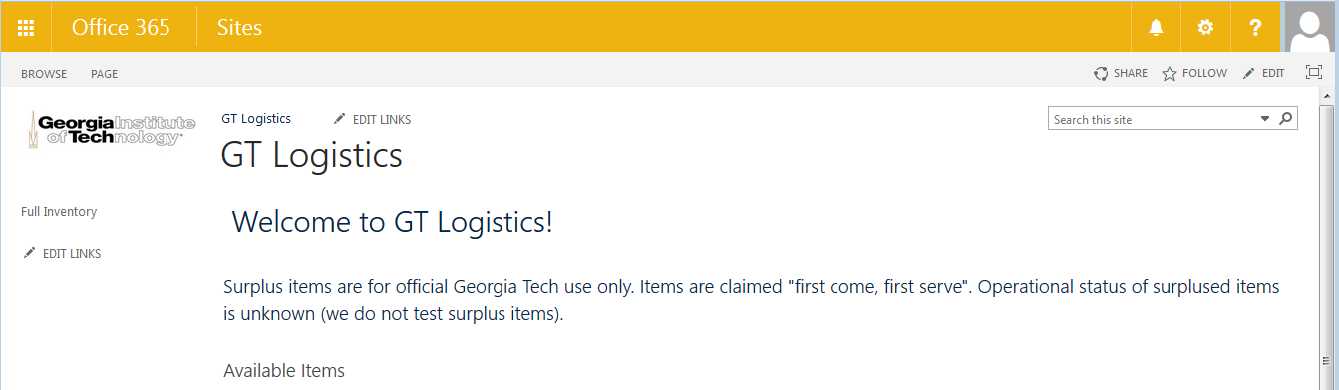
Fig. 2: Surplus site homepage
From the inventory list, you can click on the image of any item to get the detailed description and contact information for a Logistics representative.